How to insert citations with LaTeX using Bibdesk and the Google Scholar Button
Citations using LaTeX are easy! To follow these instructions, I’ll assume that you have a working installation of LaTeX for Windows or for MacOS. I use Bibdesk to manage my references. JabRef is alternative for Windows. You can also keep all your references in a text file, but it might be hard to search through them.
If you already use LaTeX, this process is simple. Download a citation, save it to a reference manager or paste it into a new file, figure out its cite key, and type \cite{cite-key} (where cite-key is whatever your cite key is). Then add the bibliography by typing \bibliography{my-bibliography.bib} (change my-bibliography to the filepath and name of the bibliography). Compile using LaTeX, BibTex, and then LaTeX, and you’re done.
More detailed instructions are below:
Step 1: Download a citation
Most journals have download options for citations. If you’re not sure where this is, hit control+F and search for ‘citation’ or ‘export’ or even ‘download’.
For example, on an Elsevier journal, it looks like this:
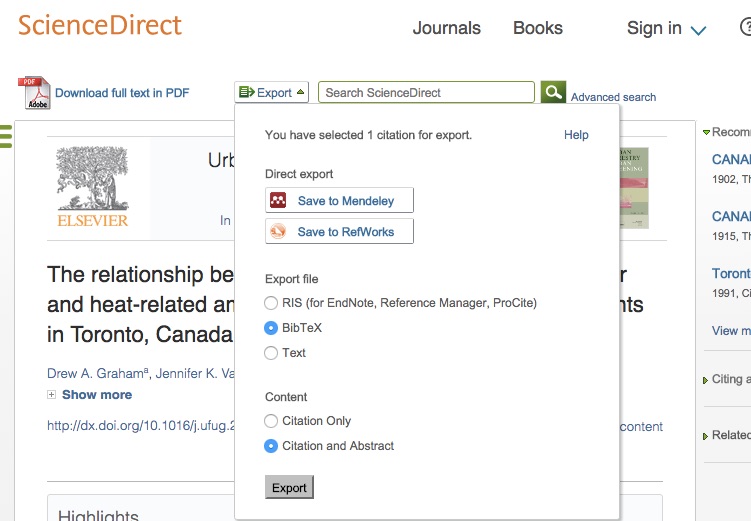
You can also install the Google Scholar button for Chrome or for Firefox to your web browser.
Click on the scholar hat button and hit the quote button:
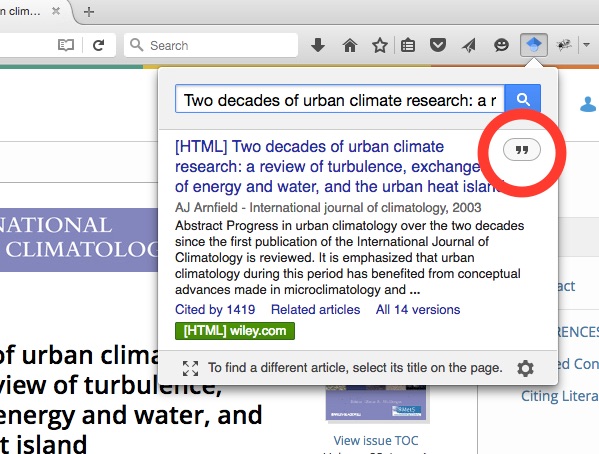
Then select BibTeX as the format:
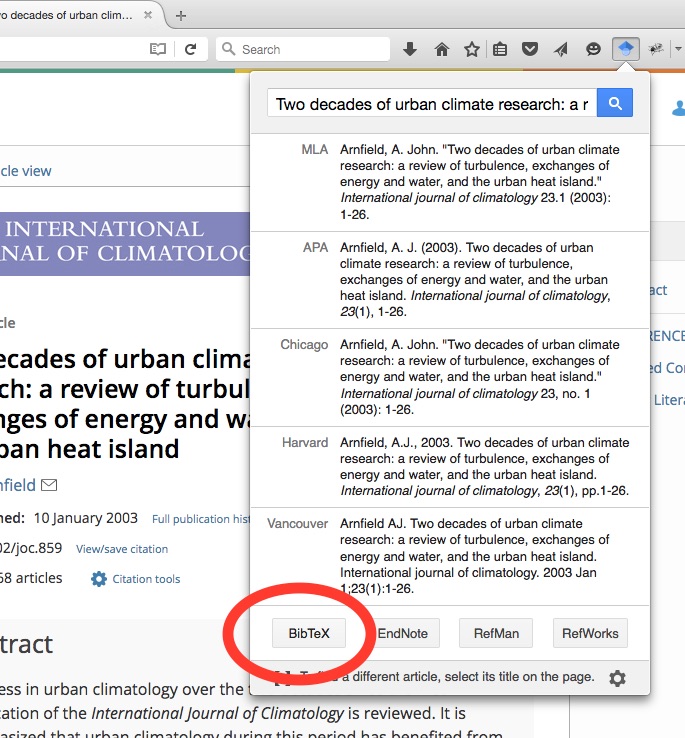
This will open a new window that looks like:
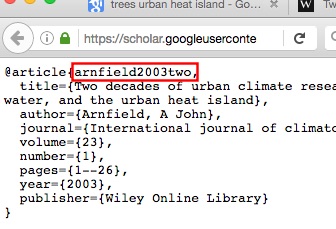
Copy the text (or download the page).
Step 2: Save the citation to your reference manager
A reference manager is a fancy word for an electronic bibliography database. This could be as simple as a text file with all your citations. If you use BibDesk, you can drag and drop your file into a new bibliography. You can also import it. However you do this, the final product looks like: :
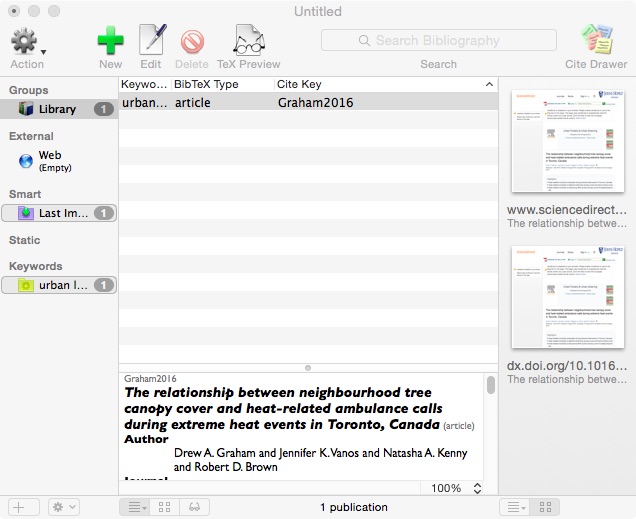
If you used the Google Scholar button, just paste the text into the bibliography.
Again, you can also just copy all these citations into a single text file. If you do this, save this with the extension .bib.
Step 3: Cite your reference by typing \cite{}
Every citation that you download will have an id or cite key, found at the beginning of the file directly after @article (or @book, or @techreport for other formats). In Bibdesk, the cite key is listed in the database:
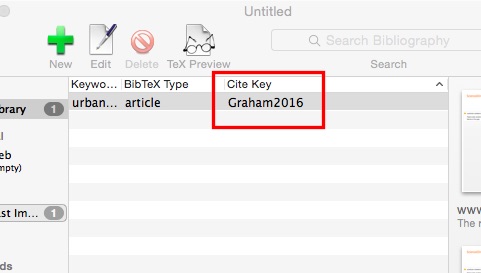
In our case, this is Graham2016. To cite any reference, we merely type \cite{cite key} .
For this paper, it would look like:
Previous literature shows that urban form can effect ambulance calls \cite{Graham2016}. Urban planning is also an important component for urban economies…
Step 4: Add the bibliography and compile
Now that we have added references to our paper, we need to add our bibliography. We do this by specifying a citation style (using \bibliographystyle{}), and then adding the bibliography using \bibliography{}.
\bibliographystyle{ametsoc2014}
\bibliography{YourFileLocation/YourBibliographyName}
Step 5: Compile with LaTeX, with Bibtex, then with LaTex again
Now we need to compile our document. Either type on the command line:
latex ourdocument.tex
bibtex ourdocument.tex
latex ourdocument.tex
or use the ‘play’ button in your LaTeX editor, compile with LaTeX, Bibtex, and LaTeX again:
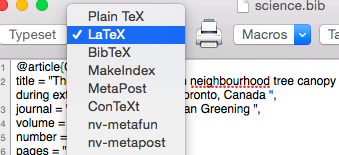
This generates all the citations, and in particular generates a .bib file for your document. Once you’ve compiled the references, you’ll only need to run bibtex again if you edit the reference list.